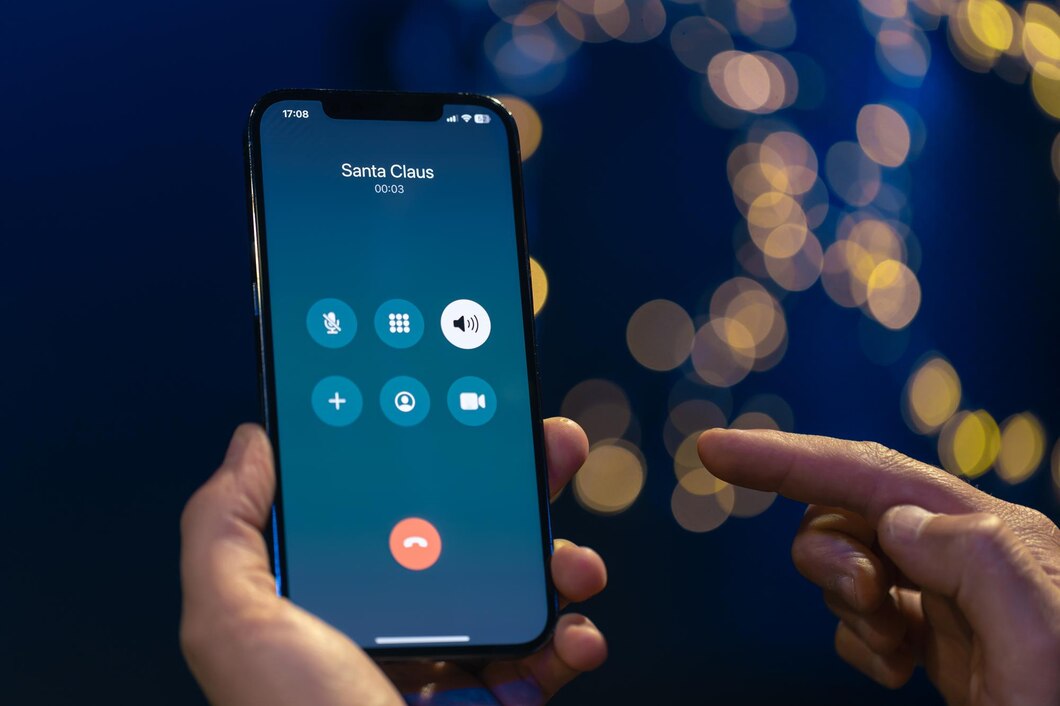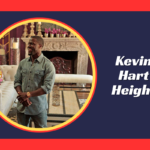Need to record a phone call on your iPhone for personal or professional reasons? Here’s a simple guide that explains your options, tools, and things to keep in mind.
Recording a phone call on an iPhone can be tricky. Whether you’re interviewing someone, saving important details from a conversation, or simply need to document a verbal agreement, the need to record phone calls arises for many reasons. However, due to Apple’s strict privacy standards and legal restrictions, recording calls on iPhone isn’t as simple as pressing a button.
In this article, we’ll guide you step-by-step on how to record a phone call on iPhone, using methods that are safe, practical, and easy to understand. We’ll also explore the legal side of call recording, so you can stay compliant while getting what you need.
How Call Recording Works on iPhones?
Apple’s iOS system does not allow direct call recording through its native apps. This decision is based largely on privacy and legal concerns. Unlike Android devices, where users may find built-in recording features in some models, iPhones strictly avoid such tools to protect user data.
From a technical point of view, iOS blocks third-party apps from accessing the phone’s microphone and speaker during a live call. This means apps cannot simply “listen in” and record the conversation as it happens. While this restriction improves user security, it makes recording calls more complicated.
Before learning how to record a phone call on iPhone, it’s essential to understand the legal and privacy factors. In many places, recording a phone call without the consent of the other person is illegal. Some regions follow “one-party consent,” meaning only you need to know the call is being recorded. Others follow “two-party consent” laws, requiring everyone involved to agree.
Built-in Options: What Your iPhone Can and Can’t Do?
You might wonder if your iPhone offers any built-in way to record phone calls. The short answer is: not directly. The native Phone app on iPhone does not support call recording, and there is no Apple-provided feature that allows it.
However, there are a few workarounds that users often try.
One option is using your voicemail service. During a call, you can add your own number as a third participant using the “merge calls” feature. The voicemail system then records the merged call, and you can access it later. But this only works if your carrier supports it and may not be reliable for long conversations.
Another method is using speakerphone and recording the call with another device, such as a second phone or voice recorder. While it’s not the cleanest solution, it can work in a pinch if you don’t mind the background noise or lower audio quality.
Using Third-Party Apps for Call Recording
Since iPhones don’t allow direct call recording, many people turn to third-party apps to get the job done. Several apps offer reliable solutions by creating a three-way call between you, the other party, and a recording line hosted by the app.
Some of the most popular apps that work reliably include:
- Rev Call Recorder: Free, with optional transcription.
- TapeACall: Offers clear audio and easy file sharing.
- Call Recorder iCall: Simple interface and works well with most carriers.
These apps usually require you to initiate a conference call, where the third line is the recorder. It might take an extra step or two, but once you get used to the process, it becomes quite manageable.
How to choose a safe and legal call recording app?
When choosing an app, make sure it is:
- Compatible with your iPhone model and iOS version
- Clear about how it records calls
- Transparent about privacy and data usage
- Respectful of legal guidelines in your region
Look for apps with good user reviews, clear support policies, and preferably, no hidden fees. Free apps may offer fewer features, but they’re a good place to start.
Recording Calls with External Devices
If using an app feels complicated, or you’re having trouble with app compatibility, there’s always the option of using an external device. This method is low-tech but surprisingly effective.
You can place the call on speakerphone and record it using another smartphone, a digital recorder, or even your computer. For the best results, make sure you are in a quiet room and hold the devices close together to capture clean audio.
Another option is a dedicated call recording adapter, which plugs into your iPhone’s headphone jack or Lightning port. These tools are designed specifically for this purpose and usually come with a built-in mic and recording function.
While external devices are more manual, they’re often more reliable and don’t depend on internet connectivity or third-party servers.
Legal Considerations Before You Hit Record
Recording a call without consent can lead to serious legal trouble. That’s why it’s important to understand call recording laws before you begin.
In the United States, federal law allows recording if one party consents. However, some states—like California and Florida—require all parties to agree. The same is true in many other countries. This means if you’re in a two-party consent area and you record a call without informing the other person, you could face penalties.
It’s always a good idea to inform the other person at the start of the call. Not only is this often required by law, but it also builds trust.
Tips for informing the other party
Keep it simple. Say something like, “Just letting you know, I’m recording this call so I don’t miss any details—hope that’s okay.” Most people will appreciate the transparency, especially in professional situations.
Some apps even include an option to play an automatic disclosure message before recording begins, helping you stay compliant without needing to say it yourself every time.
Conclusion
Recording a phone call on iPhone isn’t always simple, but it is possible with the right tools and awareness. Apple’s system doesn’t offer direct call recording to protect user privacy, but there are legal and effective ways to work around this limitation.
Whether you choose to use a third-party app, voicemail trick, or an external recorder, the key is to pick a method that fits your needs—and follow the laws in your region. Always respect the other person’s privacy and let them know if you’re recording.
With a little preparation and the right approach, you can confidently record phone calls on your iPhone when it truly matters.
FAQs
1. Can I record a phone call on iPhone without an app?
You can, but it requires a workaround, like using voicemail or an external recorder. The native iPhone app does not support direct call recording.
2. Is it legal to record a call on iPhone in my country or state?
It depends. Some areas allow one-party consent; others require all parties to agree. Always check your local laws before recording.
3. What’s the best free call recorder for iPhone in 2025?
Rev Call Recorder is a solid free option with good reviews. It records incoming and outgoing calls with no charge and offers transcription services for a fee.
4. Will the other person know if I record the call on iPhone?
Not automatically. iPhones don’t notify the other party. You must tell them yourself or use an app that plays a disclosure message if your local laws require it.
My name is Mustafa, and I have been blogging for over 5 years. I am passionate about sharing complete, accurate, and helpful information with my readers. Along with managing content on The Matcha Read, I also contribute blog posts to premium websites. My goal is to provide valuable insights in a clear and easy-to-understand way, so every reader walks away with useful knowledge.